[osd_social_media_sharing]
How to save DOM Reports to an Excel file
Many DOM reports allow saving to a file, which can then be opened with a spreadsheet program such as Microsoft Excel. Most reports are saved in the “.CSV” (Comma Separated Values) file format, with a couple reports (Doctors Pay and Production Reports) being saved in the native “.XLS” Excel format.
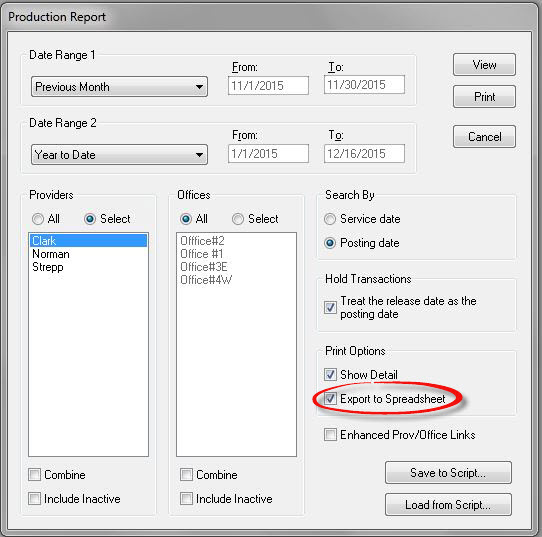
Reports that can output to a file will typically have a checkbox to select “CSV Export”, such as this Patient List report (from Tools, DOM Reports):
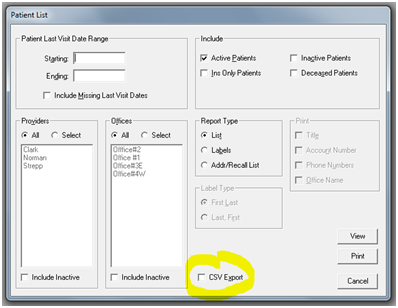
Most report output files are stored in the DOMWin “Office” folder on the server (…DOMwin\Office01 or similar path).
Other reports will have a drop-down selection for export, such as the Selective Transaction Report:
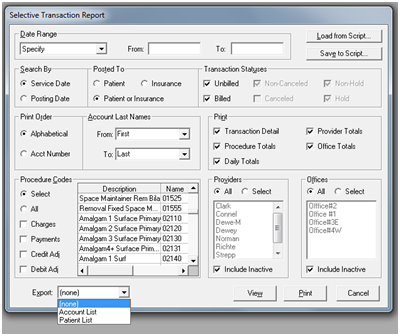
Some reports, such as the Label report, require that the DOM Tools, Administrator mode be selected and turned on before the CSV output options are available:
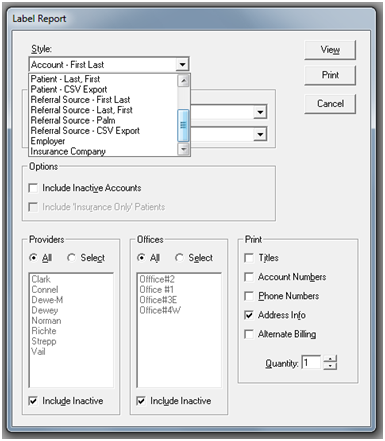
One way to open saved files is to use Microsoft Excel. When opening a file, navigate to the folder where it was saved (in most cases, the “Office” subfolder in the server’s DOMWin folder – such as DOMWin\Office01 for “Office 1”.
If opening a .CSV file, it may be necessary to select either “All” file types, or “Text Files” to include the .CSV files in the list (the “All Excel Files” selection generally does NOT include .CSV files). Once opened in Excel, both .CSV and .XLS files may be saved in any Excel format, and re-sorted or selectively saved.
Note that output files must be carefully handled, as they may contain PHI or other data subject to HIPAA and state privacy regulations.
Are you a bit rusty using Microsft Excel or would you welcome some ideas on a dashboard of reports to increase productivity in your practice ? Use this form to contact BRS Dental Support.
[contact-form-7 id=”2885″ title=”Sample email contact form”]